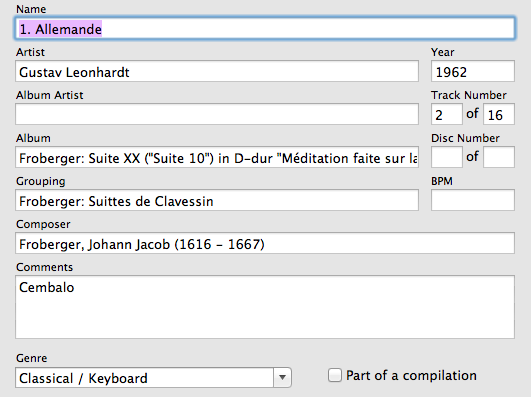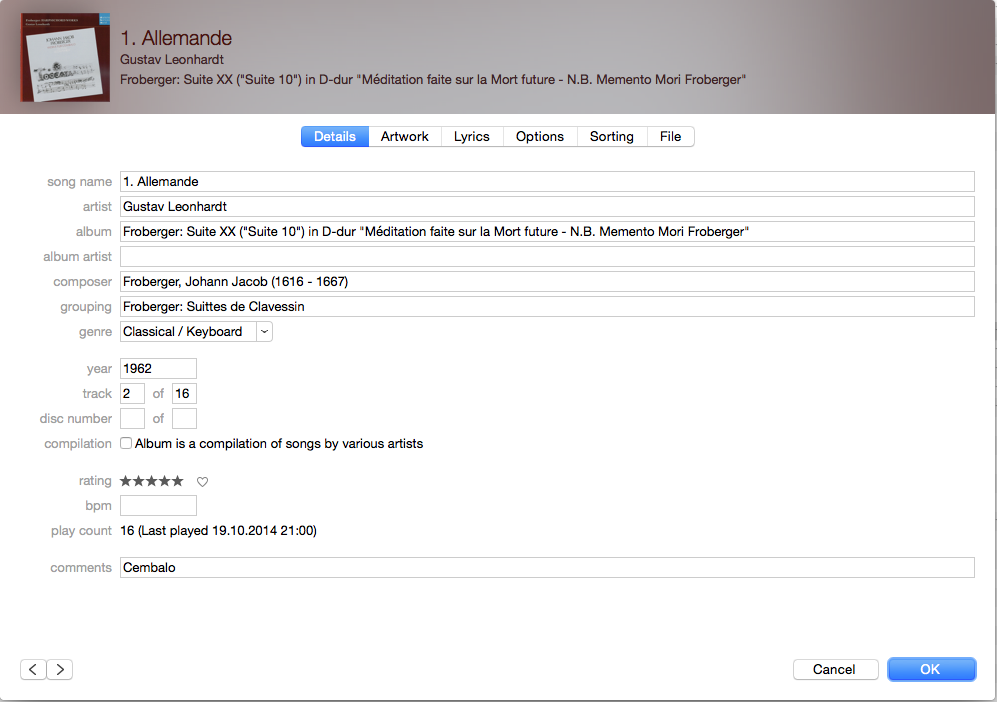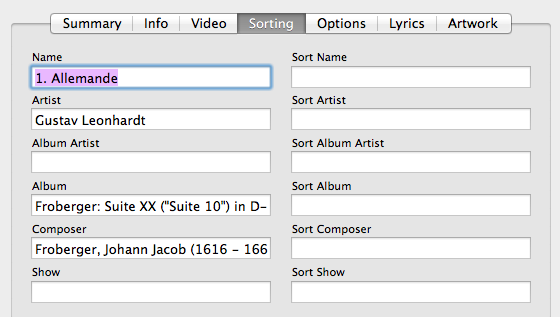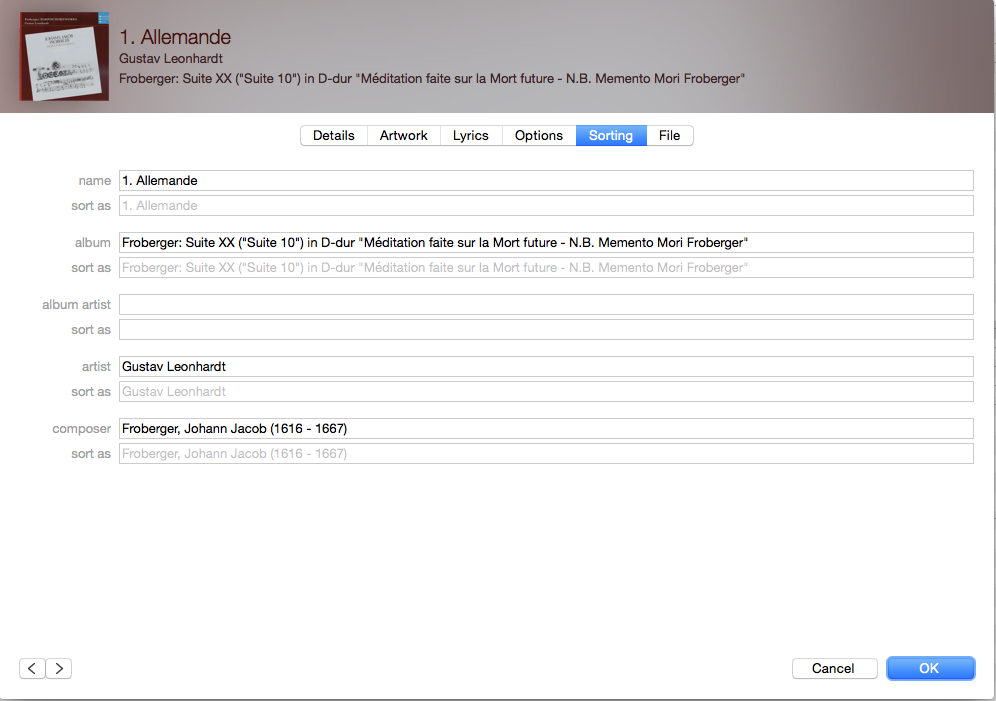How I Use iTunes / Apple Music
For my Digital Music Collection
Biographic Notes
2011-09-06 — Original posting (on Blogger)
2014-10-28 — Re-posting as is (WordPress)
2015-08-19 — Added screen shots for current version of iTunes
2016-06-19 — Brushed up for better readability

Table of Contents
Computer Hardware
In April 2004 I equipped my Mac (a PowerMac G5 back then) with loudspeakers, so I could listen to music from my computer. Around the same time I started using Apple’s iTunes software (now Apple Music):
- Initially, I just used it to keep music from CDs in a handy place when I was traveling (saved some battery life on an Apple PowerBook G4),
- then I used it to fill a Gen.I iPod Shuffle (that I still have, though don’t use any longer),
- I started listening to streaming radio stations (something I have since almost given up),
- later, I also started listening to podcasts (that’s something I still do)
- plus, I started storing music from CDs on my computer — mostly in cases where I wanted to listen to an interpretation more than just once (as with all newly acquired music, especially if it is new to me).
Having the Music Library on the Computer
Soon, the last point became the most important use. All newly acquired CDs are since read onto the hard disk (into iTunes). At the same time, I’m working on reading in all existing CDs. I’m not done just yet, as I’m at the same time also listening to the music that I have just imported. Most music on my computer I have also listened to via iTunes.
So far, at the time of this writing, I have imported all music up to and including Bach, most of my Beethoven CDs, all Mahler and all Bruckner, all of Arvo Pärt, etc. — probably over 80%. I don’t have statistics covering CDs not imported yet, but iTunes does give me some numbers on the music that I have stored on my computer so far: 17500 tracks, containing 61 days 6 hours, or 1470 hours of music total, occupying 357 GiB of disk space. Out of this, 16 hours of music I haven’t heard yet.
iTunes / Apple Music as Software Platform
I decided to let iTunes store all music in Apple’s lossless encoded format (*.m4a) — this gives approximately 50% data compression without loss of quality / information (i.e., I can reconstruct the original AIFF or WAV data, as well as other formats); if I were to store the original, uncompressed format, this would more than double the storage requirements to about 750 GiB; I could have opted for MP3 format, which could reduce the storage needs to less than 100 GiB — but that implies a loss in quality. The 357 GiB are of course much more than can be backed up on DVD (this would fill 80 DVDs), even BluRay (which I don’t have) is not good enough. However, as already outlined in my posting “My digital music collection”,
- I use disk file systems that are secured against a failure of an entire disk,
- I have my disk backed up using Apple’s TimeMachine, plus
- of course I keep the original CD, and music which I download is burned on CD(-R) as well.
Overall, I’m not worried about losing my music collection — unless our house burns down, but then I’d have other, bigger worries!
Imported Track Labeling
Very soon it became clear to me that I’d have to decide upon some standard track labeling format, because the more tracks there are, the harder it would be to change to a different labeling style / standard. The source of this issue is that there is no real standard for track labeling because
- The CD labeling scheme is not meant to cover primarily classical music, but rather everything.
- The CDDB (public CD labeling database) is a wild mix of input by producers and feedback by consumers, anywhere in the world.
- Labeling in the database may be in any language — sorry, I don’t read or speak Japanese, and this doesn’t mix well with English or German track labels.
- Existing track labels not only lack standards, they are also full of typos and other errors.
- There are no written, firm rules on how to fill the available labeling fields.
- New recordings may not have track labeling at all; users can fill that the way they like — and they are free to feed that back into the database.
My Track Labeling
On the other hand, without consistent, standardized labeling, a music library with over 10000 tracks would be a real mess. Finding a specific track might be hard and time-consuming, sorting & grouping would definitely fail. In the end, I found that in practice I can leave nothing as is! Luckily this does not imply that I need to retype everything: most of the fields are auto-filling in iTunes, e.g., you start typing the composer’s name, and iTunes starts guessing the rest of the field as you type: you can stop as soon as you have typed the unique part of the field. This applies to most fields, except for the track name itself. If I have multiple recordings of the same music, I can of course copy & paste. Let’s look at a typical field entry window for iTunes in 2011:
In iTunes 12.2.2 (2015) and later, the same pop-up window looks like this:
The Fields in the iTunes / Apple Music Database
“Song Name”
The “Song Name” field often contains the composer, the composition, as well as the movement title. I decided to avoid duplication and cut this back to the movement title, starting with an ordinal number (in compositions with multiple movements / tracks), in order to make sorting produce the right movement order. If a movement is split into multiple tracks, I would use “1a.”, “1b.”, etc. (I also make sure there is single space after the “.”).
Artist
The “Artist” field contains just that:
- as I’m rarely sorting by artist, I use the more natural “first_name last_name” for this field (to find a specific artist I can always use the search utility);
- for symphonic works I use “conductor, orchestra”,
- for concertos I use “soloist(s), conductor, orchestra”,
- with complex, vocal compositions, this may not be so trivial: here, I may use “conductor, orchestra, choir” and write the names of vocal soloists into the “Comments” field;
- in compositions where the artists change with every movement (e.g., oratorios, cantatas) I decided keep the “Artist” field the same for all tracks.
Album
In the “Album” field, I would always start with “Composer_name: ” (note that I remove the composer information from the “Song Name” name) — this helps sorting & browsing through the library. This is followed by the full composition title. I’m typically using the composer’s title (unless that’s excessively long), the key notation is in German. Most of my music originates from German-speaking areas anyway, plus it’s short and fits my education. Note: I use C-dur, a-moll (as opposed to C-Dur, a-Moll). Also the opus number or other catalog numbering is denoted here.
Album Artist – Not
In the context of my classical music collection, I had no idea what to do with the “Album Artist” field — this just doesn’t make sense to me. Initially, I used this field to denote the instrument in the case of keyboard or solo pieces, or concertos — but with iTunes CD labeling, Genius mixes etc. this leads to funny results, as iTunes treats these entries as additional artist names. So, I now leave that field empty and remove any existing content.
Composer
For the “Composer” field I decided to use “Last_name, First_name (birth_year – death_year)” notation: it’s easier to find composers by their last name when browsing, plus, it helps sorting by composer (alphabetically). Note: I do not have tools to sort chronologically — maybe I could abuse the “BPM” field to denote the composer’s birth date, e.g., “1756-01-27”?? It urns out that this is not an option, as the “bpm” field only holds a single, purely numeric value.
Grouping
The “Grouping” field also starts with the composer’s name, just like the “Album” field; occasionally, the grouping information may be the composer’s own (as in this example). Otherwise it may read “Beethoven: Klaviersonaten”, “Beethoven: Klaviervariationen”, etc. — This is a field oF minor importance that helps selecting certain types of compositions, e.g., when browsing a specific genre for a given composer.
Genre
Here, I had to be inventive: in the iTunes store and in the CDDB, all classical music falls into the genre “classical”, or possibly into “world music” (what is that anyway???); not very helpful, because that would force me to fill all my tracks into “classical”. Luckily, iTunes permits adding one’s own genres — so, I decided to group my music into the following classification scheme, all genres are named “Classical / xxx”, where “xxx” is
- Chamber
- Concerto
- Keyboard
- Lied
- Orchestra
- Solo
- Classical / Vocal
This is helpful because the iTunes Column Browser also permits selecting by genre. Note that the “Classical / Keyboard” genre includes all music played on a single keyboard: harpsichord, organ, piano (1-hand, 2-hands, 4-hands), while music for two pianos falls into “Classical / Chamber”.
Year
To me, the “Year” field is not the year of the CD release (as often found in the CDDB information); wherever possible I use that field to hold the year when the recording was made. If that is not available, I use the “(P)” (production) year as second-best choice, and only if that fails, I stick with the “(C)”, the year of the CD release.
Track
I leave the “Track Number” as is. Initially I started messing with this, but found that it’s not a good idea. With downloaded tracks these fields may be empty; in such cases I fill in suitable numbers, as it helps sorting tracks when burning CDs.
Disc Number
The “Disc Number” is left empty for single CD editions.
Compilations – Not
Note that I do not use the concept of compilations — where this happens to be selected in imported music, I de-select it. In my experience & use, it just screws the sorting of tracks. This also affects the way in which iTunes organizes the audio files on disk.
Rating
I eventually fill this in after listening to a track
bpm – Not
I don’t use this field at all.
Comment
The “Comment” field is wide open and can hold longer text as well; here’s what I use it for
- For concertos, keyboard and solo music I denote the instrument, so I can search for it. Note: the instrument is not included in the artist field, and it may not be obvious from the “Album” field.
- Where available, especially with historic instruments (harpsichords) and organs I denote the maker and the year.
- In chamber music I specify the formation (e.g.: “Streichquartett”, “Vl. + Klav.”, etc.).
- In small chamber music formations (trios, quartets) I denote the names of the members of the formation.
- In concertos I may denote the selection (and composer) of the cadenza.
- I may add additional information about track or recording defects etc.
Importing CDs and Track Labeling
When importing a CD, I try doing all of the track labeling “on the CD”, i.e., prior to the actual import. The reason: if there is a reason to re-import at a later point (e.g., defective tracks etc.), the track labels must correspond to the copy already in iTunes, otherwise I’ll end up with two copies, and it may get messy. If track labeling happens before importing, iTunes will remember all of the track labels, hence ensuring consistency and saving me from extra work. Exception: in iTunes, the album artwork (see below) can’t be specified on the CD record and therefore must be done after the importing.
Error Checking
Due to bad memory with my previous computer, I know how it sounds when a track is defective (loud bursts of hissing noise), so I always import CDs with the error checking turned on.
Track Labeling with Music Downloads
One downside with Amazon MP3, iTunes store or other (e.g., Magnatune) downloads is that often the track labeling / information is worse than with the CDDB — plus, there is typically no booklet where one could look up the missing information; so, finding details such as all information on the artists, the music, the composer, the year of the recording, etc. often takes some extra research via Wikipedia or Google. Also, there is no CD cover for scanning the album artwork, so it may take some extra creativity. Luckily, as CD hardcopy sales go down, some download sites have started adding albums in PDF format!
Artwork
For classical music, iTunes will occasionally find the right CD cover — but more often than not it is either missing entirely, or from a different release (I want the artwork to correspond to the actual CD cover!), or simply wrong (e.g., the same work, but with a different artist). So, for almost all CDs I scan the front cover (without the plastic cover, of course), typically at 300 or 600 dpi, then I crop it and scale it to 700 x 700 pixels (or slightly bigger, high quality JPEG). At times when the driver for my old scanner failed (my new scanner doesn’t have that problem), I took pictures with my DSLR and processed them the same way.
Addendum 2016-06-21: I now scan with 1200 dpi, do the cropping and color adjustments (saturation, etc.), use slight blurring to remove moiré pattern, then scale the result down to 150 dpi. This again yields pictures of around 700 x 700 pixels.
Sorting
iTunes is nice software, in that it permits sorting, selecting, and finding records at a fraction of a second, even of the library is as big as mine. It does have a few quirks, though, from my point-of-view, especially in the area of sorting: assume I want to compare a series of interpretations of a given composition, consisting of several movements, see my posting “How I compare recordings“. My expectation from working with databases etc. is that I should be able to reverse-sort (long to short) on the track time, and then sort by track name. With this, I expect to see the tracks sorted by movement, and within each movement the tracks should be sorted long-to-short. But…
Sorting Quirks
However, this is not how iTunes works: every sorting is independent of previous sorting, i.e., there is no “sorting memory” nor “sorting carry-over”. They have added two additional sorting options in the “Album” column, where one can toggle between “Album” sorting (up & down), “Album by Artist” and “Album by Artist/Year”: maybe they think “sorting with memory” is confusing for the average user — but the two additional options just mentioned in my opinion are more confusing than helpful as well, apart from the fact that I can’t see a difference between the two (!), and I bet that if you ask non-experts to explain what “Sort by Album by Artist” means, they would be absolutely clueless! For additional information on how I do sorting see below.
Quirky Sorting Features
There’s another quirk in iTunes sorting: probably because they realized that people might not feel satisfied with the sorting options just mentioned, they added six hidden sorting fields:
In iTunes 12.2.2 (2015), the same pop-up window looks like this:
The idea is that the track, album, artist, etc. fields shown in the normal display can have any value — if there are values in those additional “Sort” fields, these values prevail over any content in the respective standard fields. Now, I think this is really confusing (and indeed I have seen discussions where people got fairly desperate over this!): I always make sure these hidden sorting fields are empty. Luckily, imports from the CDDB (i.e., any hard copy CD that I add to the library) will not fill these fields. However, it is an issue with iTunes purchases: these often have “sort” fields containing some undesirable value.
Playlists
I use playlists extensively, not just for burning CDs, but also to hold tracks that I want to listen to and/or compare. I always have the column browser on, as this facilitates selecting subsets of the tracks in a playlist. To work around the sorting limitations just mentioned, I typically use the closest “simple” sorting available before importing—dragging—tracks into a playlist. Alternatively, I do that pre-sorting in the playlist directly. I can then highlight all tracks in a playlist, and duplicate the tracks, using “Alt-drag”. Then, I sort numerically by selecting the numeric first column, and then do the “fine” (second level) sorting by dragging around tracks — works, but isn’t very elegant!